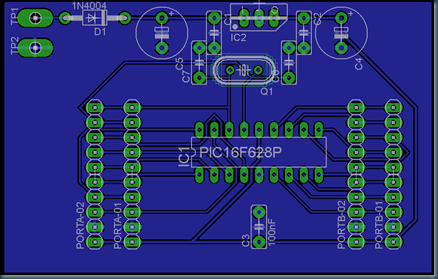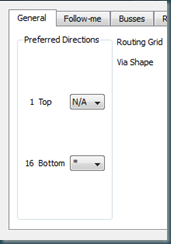Especially on your power line you might want thicker traces by default. In the Edit menu goto Net classes: 
Add an extra class PWR and set the default width.
In the properties of the power net set the Net Class to PWR.
On the PCB the trace will get the new default width when you route it.
Till Next Time